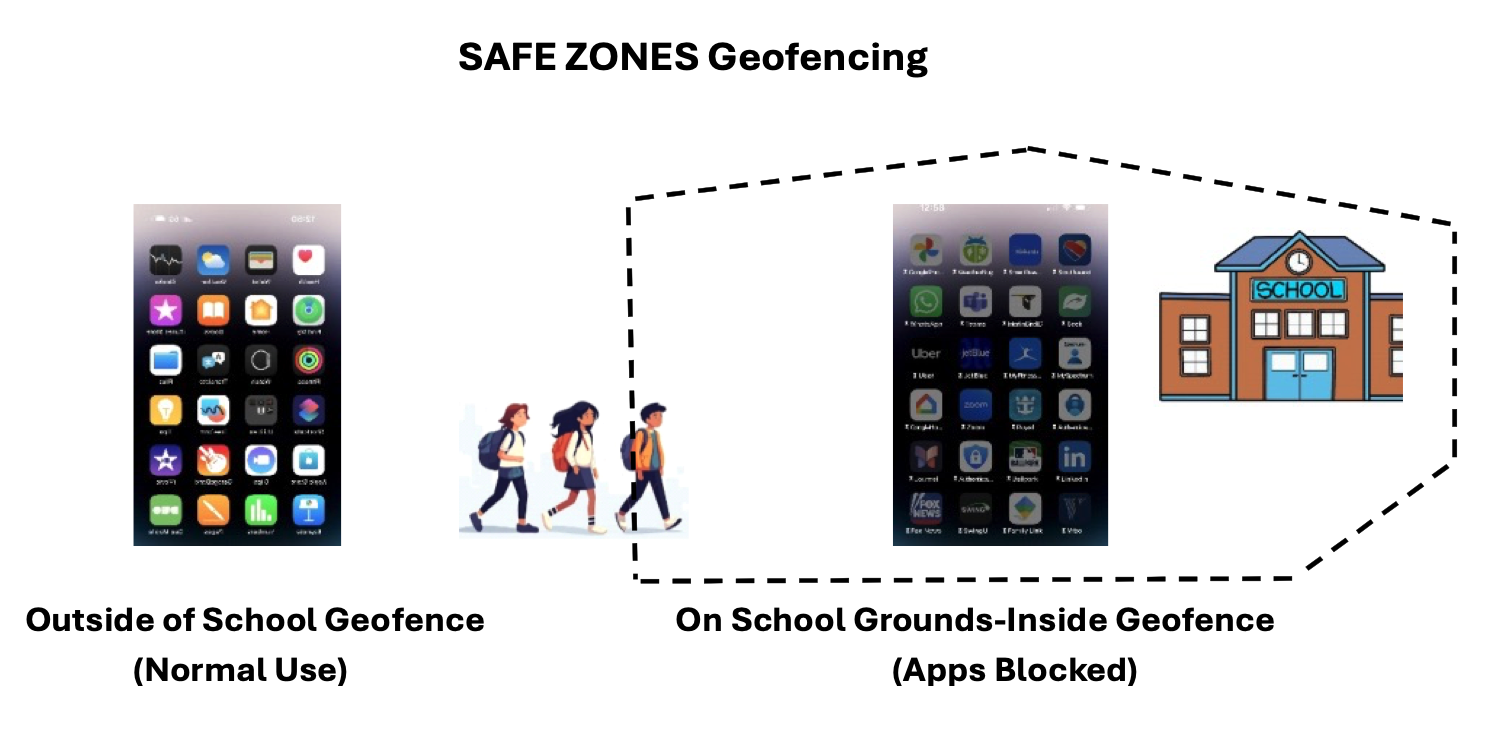We extend our heartfelt gratitude to all the families who have signed up for our pilot program. You will receive email invitations to join our test family where you can experience the full capabilities of Safe Zones. Your participation and feedback are invaluable in helping us create a safer, more focused digital environment for children everywhere. Together, we're pioneering a solution that prioritizes both safety and learning.
Begin by setting up Apple Family Sharing - Apple's official family management solution - to connect family members. This core Apple service enables seamless and reliable family management.
Critical: The email used during the Apple Family setup for the child must be used across the entirety of this process.
Recommendation: For easier setup, we recommend the parent use the same Apple Family email for their Safe Zones Family configuration, but it's not required.
Watch this official Apple tutorial:
Apple Family Sharing Setup Video
For detailed instructions from Apple:
You will receive an email invitation to join our test family. Both admins and children will receive separate invitations.
Click the invitation link in your email and follow the prompts to accept the invitation and join the test family.
Once you've joined the test family, admins can access the home.safezones.vip dashboard to manage locations with geofences - virtual boundaries that define where Safe Zones will be active. These geofences allow you to set specific areas like schools, libraries, or study areas where app restrictions will automatically activate.
Once the child is registered to Apple Family Sharing, they need to have the app installed on their device (not the parent's device).
The child will receive an email invitation that includes a link to install TestFlight and the Safe Zones app. They can install TestFlight directly from this email invitation, or alternatively download it from the App Store:
Download TestFlight on App Store
More information about TestFlight:
TestFlight Support & Information
The child must accept the TestFlight invite they receive in their email.
Safe Zones is installed from TestFlight. TestFlight will make sure you receive any critical updates automatically.
Once installed, the child must sign in to the Safe Zones app using the credentials from their test family invitation.
Within the Safe Zones app itself, parents can configure for each location:
The admin dashboard at home.safezones.vip is used for managing family members and creating/editing location geofences.
Recommendation: Set the blocklist as needed and configure Safe Zones to be always enabled for optimal protection.
Once your child enters a protected location, watch as apps disable themselves on the home screen until they leave that protected location.
Safe Zones technology ensures your child stays focused while maintaining access to emergency communications and approved apps.